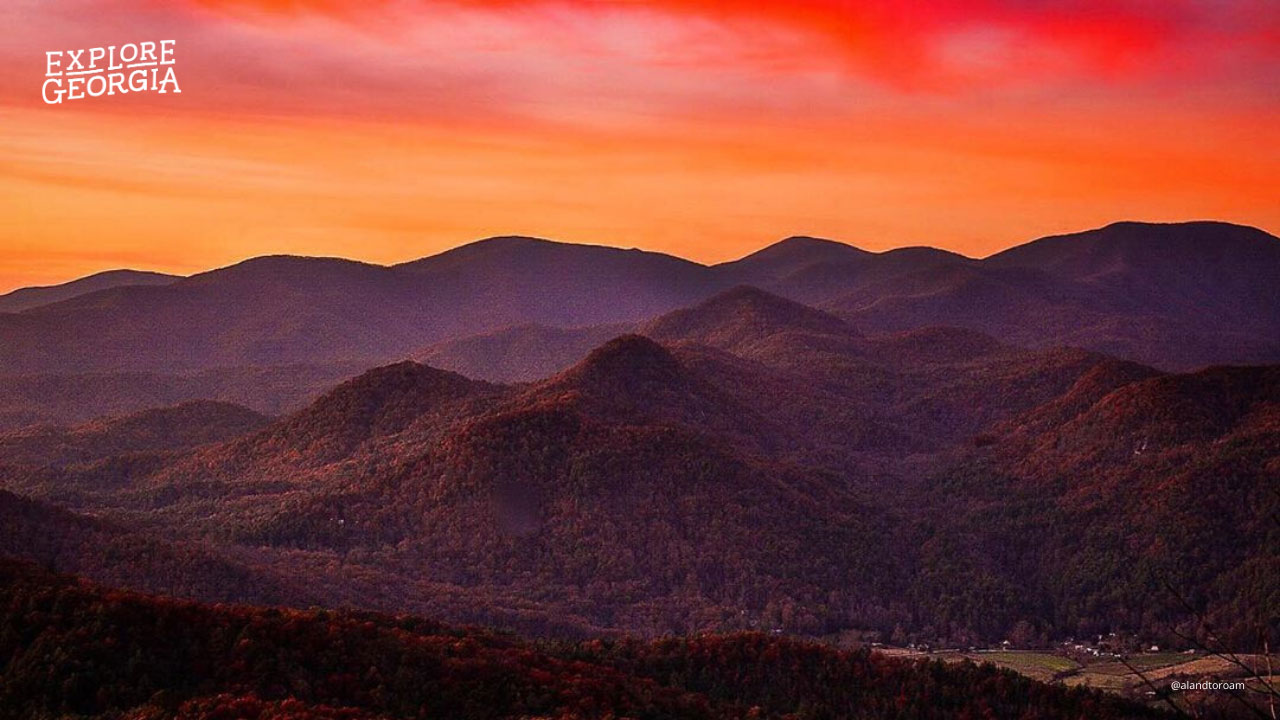Free Explore Georgia Virtual Backgrounds for Zoom
Where will you take your next video call? Maybe by a waterfall in the North Georgia mountains or on Driftwood Beach? Instead of having your house as the background of your video, pretend you are at one of these amazing places around Georgia with our free Zoom backgrounds!
Keep scrolling to download each background. There are instructions on how to use them at the bottom of this post.
Share a screenshot of your call on social media! Tag us with @exploregeorgia and use #ExploreGeorgiaFromHome.
Athens - Download
Atlanta - Download
Augusta - Download
Colquitt - Download
Columbus - Download
Cumberland Island - Download
Flintstone - Download
Jekyll Island - Download
Macon - Download
Mountain City - Download
Rabun County - Download
St. Simons Island - Download
Savannah - Download
Twin City - Download
How to Use Your Zoom Background on Desktop
- Download your preferred background above.
- Drag the image from your browser onto your desktop.
- Download the Zoom app for Mac or Windows.
- Open the app and sign in.
- In the upper right corner, click your profile picture and then click on “Settings.”
- In the left menu, click “Virtual Background.” (If you don't see it, log in to the Zoom website, go to “Settings” and toggle on “Virtual Background.”)
- In the “Virtual Background” menu, click the (+) icon.
- Select and upload your new Explore Georgia background. You may notice that the “Explore Georgia” logo is backwards. However, to others, the logo will appear as normal.
How to Use Your Zoom Background on Mobile
- Click the download link above for your preferred background.
- Hold down the image and select "Add to Photos."
- Download the Zoom app for iOS to iPhone or iPad.
- Open the app, sign in, and join a meeting.
- Tap the three dots in the bottom right to open the “More” menu.
- Tap “Virtual Background.”
- Select and upload your new Explore Georgia background.